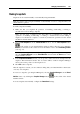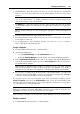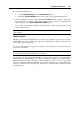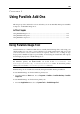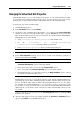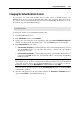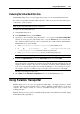User`s guide
Managing Virtual Machines 183
The Go To button. Select the snapshot you want to go to in the snapshots tree and click this
button to move from the present state of your virtual machine to the state saved in this
snapshot.
Note: Before you go to a specific snapshot, decide what you want to do with the current
state of the virtual machine - by default, it will not be saved. To retain the changes made
since the last snapshot, make a new snapshot.
The Delete button. Select the snapshot you want to delete and click this button. If you delete
an intermediate snapshot, the information it contains will be merged into the subsequent
snapshot.
Note: You cannot delete the root icon. It disappears only when you delete all snapshots in
the tree.
You can also manage snapshots by right-clicking them in the tree:
If you right-click the icon that shows the present state of the virtual machine, you can create
a new snapshot for this state.
If you right-click any other intermediate snapshot, you can choose to go to it, to delete it
alone or with all the subsequent snapshots.
Going to a Snapshot
1 Launch Parallels Desktop and open a virtual machine.
2 Open Snapshot Manager by
choosing Snapshot Manager from the Virtual Machine menu, or
clicking the Snapshot Manager icon in the toolbar of the virtual machine main window.
3 In the Virtual Machine Snapshots window, choose the snapshot and click the Go To button.
You can also right-click the snapshot and choose Go to Snapshot from the shortcut menu or
just double-click the snapshot.
Note: If, after the Parallels Desktop update, you decided to revert to one of the snapshots
made before the update, you will see the message that a new Parallels Tools update is
available. We recommend you to install them to work effectively with the virtual machine.
4 If you revert to a snapshot from an unsaved state of the virtual machine, you will see the
notification about that. Click Yes if you want to proceed without saving the state. Click No if
you want to save the state and then go to the needed snapshot.
If you want to revert to the previous snapshot made on the same branch of snapshots, use the
Revert To Snapshot option from the Virtual Machine menu or from the virtual machine main
window toolbar. If you want to know to what exactly snapshot you will revert, you can always
see your snapshots tree in Snapshot Manager.
Note: If you revert to the previous snapshot from an unsaved state of the virtual machine, you
will see the notification about that. Click Yes if you want to proceed without saving the state.
Click No if you want to save the state and then revert to the snapshot.
After reverting to a snapshot, it is recommended to update Parallels Tools in the virtual machine.
Deleting a Snapshot
1 Launch Parallels Desktop and choose a virtual machine.