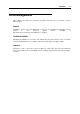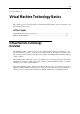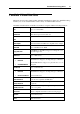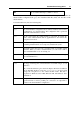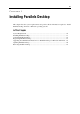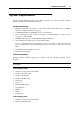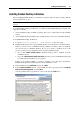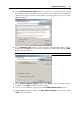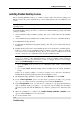User`s guide
Installing Parallels Desktop 18
Installing Parallels Desktop in Windows
Before installing Parallels Desktop on a Windows computer, make sure that it complies with the
system requirements (p. 16).
Note: You must have administrator'
s rights to install Parallels Desktop in a Windows operating
system.
To install Parallels Desktop in Windows, you will need the Parallels Desktop setup file. The
setup file is available:
in the Parallels Desktop installation package that can be downloaded from the Parallels
website
on the Parallels Desktop installation disc included in the boxed version of Parallels Desktop
To install Parallels Desktop in Windows:
1 Locate the ParallelsDesktop-4.0.xxxx.xxxxxx.exe file and open it.
2 Parallels Desktop will connect to the Parallels update server and check for available updates.
If there is a newer version of Parallels Desktop available, you will be offered to install the
most recent version of Parallels Desktop. If you do not want to install the most recent
version, you may choose to install the version from the installation media.
If you click Install existing version, Parallels Desktop will be installed from the
installation media.
If you click Download and install new version, the latest version of Parallels Desktop will
be downloaded and installed on your computer.
If there are no updates available or your host computer is not connected to the Internet,
Parallels Desktop will be installed from the current installation source.
3 In the installation wizard Welcome window, click Next.
4 In the License Agreement window, read carefully the entire agreement. Select I accept the
terms in the license agreement, and click Next.
You may print the license agreement for your records using the Print button.