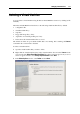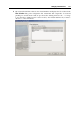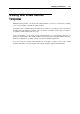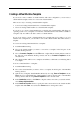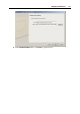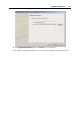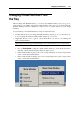User`s guide
Managing Virtual Machines 179
Managing Virtual Machines From
the Tray
When working with Parallels Desktop, you can use the Parallels Desktop tray icon (p. 37) to
easily manage your running and paused virtual machines. This may be very useful when the
Parallels Desktop window is minimized or when you use a separate display for your virtual
machines.
You can manage your virtual machines by doing one of the following:
Double-click the tray icon to bring the Parallels Desktop window (p. 31) to focus. However,
it does not
bring the detached virtual machine window (p. 31) to focus.
Right-click the tray
icon to open its context menu where you can see your running and
paused virtual machines.
Note: Suspended and stopped virtual machines are not listed in the tray icon context menu.
Point to a virtual machine and do one of the following:
Choose Show Window to bring the virtual machine window to focus. If this window is
detached, only the detached window will be brought to focus.
If the virtual machine is paused, choose the corresponding item to resume, suspend, shut
down or restart this virtual machine.
If the virtual machine is running, choose the corresponding item to pause, suspend, shut
down or restart this virtual machine.