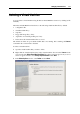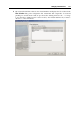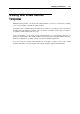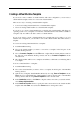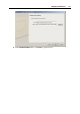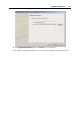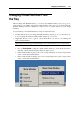User`s guide
Managing Virtual Machines 175
Creating a Virtual Machine Template
If you need to create a number of virtual machines with same configuration, you can create a
virtual machine template and use it to create new virtual machines.
There are two ways of creating a virtual machine template:
Convert an existing virtual machine into a virtual machine template.
Clone an existing virtual machine to a virtual machine template.
If you choose to convert a virtual machine into a template, this virtual machine will change its
operating system icon to a template icon in the list of virtual machines and it will be available as
a template only. You will not be able to run it as a virtual machine.
If you do not want to convert a virtual machine into a template but need to make a copy of it
with the same configuration, you can make a clone of this virtual machine that will be used as a
template.
To convert an existing virtual machine into a template:
1 Launch Parallels Desktop.
2 Choose the virtual machine you want to convert into a template in the left pane of the
Parallels Desktop window.
3 Choose Convert to Template from the File menu or right-click the virtual machine's name in
the left pane of the Parallels Desktop window and choose Convert to Template from the
shortcut menu.
4 The virtual machine will become a template and will have a different icon indicating that it
is a template.
To clone a virtual machine to a template:
1 Launch Parallels Desktop.
2 Choose the virtual machine you want to clone to a template in the left pane of the Parallels
Desktop window.
3 Start Clone to Template Virtual Machine Wizard by choosing Clone to Template from the
File menu or by right-clicking the virtual machine's name in the left pane of the Parallels
Desktop window and choosing Clone to Template from the shortcut menu.
4 In the Introduction window, click Next. To skip this window next time you start the wizard,
select Always skip introduction.
5 In the Name and Location window, specify the name and location for the virtual machine
template and click Clone. You can use the Choose button to change the location.