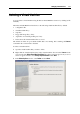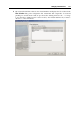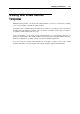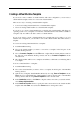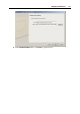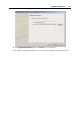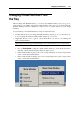User`s guide
Managing Virtual Machines 173
Note: Make sure you are not going to delete the virtual hard disk that is also used by other
virtual machines.
If you want to select all items in the list of files related to the virtual machine at a time, click
the Select All button
displayed below the list.
If you want to clear all items in the list of files related to the virtual machine at a time, click
the Clear All button
displayed below the list.
Review the selection and click Delete.
5 The wizard removes the selected files from the hard disk of the host computer. If the
operation was successful, the Deletion Succeeded window appears.
The virtual machine is considered as successfully deleted if all selected components or all
selected components except the home folder (if it was chosen for deleting) have been
removed. If the home folder contains any other files, the folder will not be deleted.
Click Done to close the assistant.
Deleting virtual machines manually
Though it is strongly recommended to use Delete Virtual Machine wizard for deleting your
virtual machines, you may also delete virtual machines manually.
If you have virtual machines that are not registered in Parallels Desktop but their files are stored
on your physical computer, you can permanently delete the unnecessary virtual machines by
deleting their files. The virtual machine files (PVM files) are stored in the following folder by
default: C:\Documents and Settings\<Username>\My
Documents\Parallels\. Each virtual machine is represented by a single PVM file.
Warning! Before deleting the virtual machine manually, make sure that this virtual machine
is not registered in Parallels Desktop and none of its files (like virtual hard disks) are used by
other virtual machines.