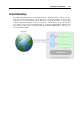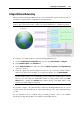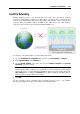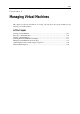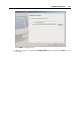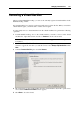User`s guide
Managing Virtual Machines 170
Removing a Virtual Machine
When you launch Parallels Desktop, you can see the currently registered virtual machines in the
Parallels Desktop sidebar.
If a virtual machine is not used, it can be temporarily removed from the list. When you need this
virtual machine again, you will be able to add it to the list again.
To temporarily remove a virtual machine from the virtual machines list, perform the following
operations:
1 Launch Parallels Desktop, choose the virtual machine you want to remove in the virtual
machines list, right-click its name, and choose Remove from the context menu.
Note: The virtual machine you want to delete should be stopped or the Remove option will
be disabled.
2 The Delete Virtual Machine Wizard introductory window appears. If you do not want this
window to appear the next time you start this wizard, select Always skip introduction. Click
Next.
3 Select the Remove from list option and click Remove.
4 The wizard removes the virtual machine from the virtual machines list. If the operation was
successful, the Removal Succeeded window appears.
5 Click Done to close the wizard.