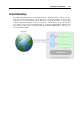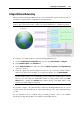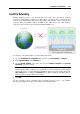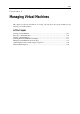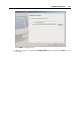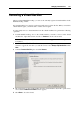User`s guide
Managing Virtual Machines 168
Cloning a Virtual Machine
An exact copy of a virtual machine can be created using Clone Virtual Machine Wizard. The
clone is a separate virtual machine that includes as many virtual hard disks as were connected to
the original machine. The wizard places the cloned virtual machine into a default folder, but you
may specify a different one.
In the virtual machine clone, the names of all devices, drivers, and virtual hard disk images
remain the same as they were in the original machine. All connections between the devices in
the cloned VM will be the same as in the original virtual machine.
If a device in the original machine was connected to an external resource, this device in the
clone will be connected to the same resource. The only exception is serial/parallel port log files.
If such files are used by the original virtual machine, Parallels Desktop creates a new set of
empty log files for the clone.
If the original virtual machine has a snapshot tree, the virtual machine clone will have the same
structure of snapshots.
If a network adapter was enabled in the original configuration, Parallels Desktop generates a
new Mac address for the clone.
You can also make a clone of a clone, and give it a unique name. The resulting clone will have
the same configuration and the same devices connected as the initial clone.
Unlike snapshots (p. 180), a virtual machines and its clones are
used separatly and there is no
any connection between them after the clones creation. If you need to delete an initial virtual
machine from which you have made clones, you can do it without any threat to the clones.
Before cloning a virtual machine, make sure that the virtual machine is turned off. If the virtual
machine is running, the Clone option in the File menu is disabled.
To make a clone of a virtual machine:
1 Open the virtual machine you want to clone.
2 From the File menu, select Clone or right-click the virtual machine name in the virtual
machines list and select Clone in the context menu. The Clone Virtual Machine Wizard
window appears. If you do not want the Introduction window to appear in future, select
Always skip introduction. Click Next.
3 In the Name and Location window, specify the name and folder for the virtual machine
clone. The name suggested by the wizard is made by adding "Copy of" to the original
virtual machine name. You can specify another name but it should not be longer than 50
characters.