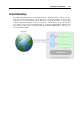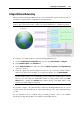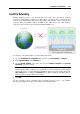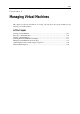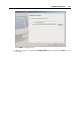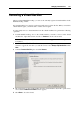User`s guide
Configuring a Virtual Machine 166
Host-Only Networking
Parallels Desktop provides a closed network that is accessible only to the primary operating
system and virtual machines running on it. The primary operating system is connected to this
network via the Parallels Host-Only Networking adapter automatically created on the physical
computer during the Parallels Desktop installation. The addresses for the virtual machines
connected to this network are provided by the Parallels DHCP server.
To configure your virtual machine to use Host-Only Networking:
1 Open the Virtual Machine Configuration dialog by choosing Virtual Machine > Configure.
2 Select Network Adapter in the Hardware list.
3 On the Network Adapter pane, make sure that the Enabled, Connected and Host-Only
Networking options are selected.
Note: In the MAC Address field, you can change the MAC address currently assigned to the
virtual machine. MAC addresses are automatically generated during the virtual machine
creation. However, you can modify the default MAC address by typing another value in the
MAC Address field or clicking the Generate button. When entering a new MAC address,
make sure that it is unique within your network.
4 Click OK.
For the information about troubleshooting networking problems, refer to the Parallels
knowledge base http://kb.parallels.com/ available at t
he Parallels website.