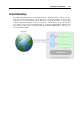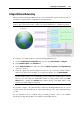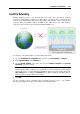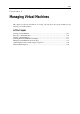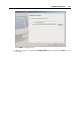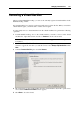User`s guide
Configuring a Virtual Machine 164
The Shared Networking mode does not require any additional configuration. With this mode
enabled, your virtual machine will share whatever network connection your physical computer
uses at the moment.
You may wish to use the Shared Network mode in the following cases:
your computer accesses the Internet via a modem or another non-Ethernet device
you need to access the Internet from inside your virtual machine but are concerned about
security
you have problems with working in the Bridged Ethernet mode
To configure your virtual machine to use Shared Networking:
1 Open the Virtual Machine Configuration dialog by choosing Virtual Machine > Configure.
2 Select Network Adapter in the Hardware list.
3 On the Network Adapter pane, make sure that the Enabled, Connected and Shared Networking
options are selected.
Note: In the MAC Address field, you can change the MAC address currently assigned to the
virtual machine. MAC addresses are automatically generated during the virtual machine
creation. However, you can modify the default MAC address by typing another value in the
MAC Address field or clicking the Generate button. When entering a new MAC address,
make sure that it is unique within your network.
4 Click OK.
For the information about troubleshooting networking problems, refer to the Parallels
knowledge base http://kb.parallels.com/ available at t
he Parallels website.