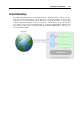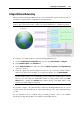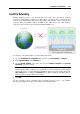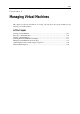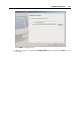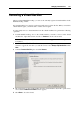User`s guide
Configuring a Virtual Machine 162
Networking in a Virtual Machine
To configure networking in your virtual machines, you should first configure networking for
Parallels Desktop. You should also configure Parallels Desktop networking to have the
possibility to send problem reports and get Parallels Desktop updates. If you have a network
connection on your physical computer and do not use a proxy server, the Parallels Desktop
network connection is set automatically. If you use a proxy server for network connections on
your host computer, you should provide this proxy server settings in the Proxy Server pane (p.
51) of Parallels Desktop Preferences.
After setting networking f
or Parallels Desktop, you should configure networking for your virtual
machines. Parallels Desktop allows you to use the following types of networking in your virtual
machines:
Shared Networking (p. 163). This ty
pe of networking allows the virtual machine to use the
current network connections of your physical computer.
Bridged Ethernet (p. 165). This ty
pe of networking allows the virtual machine to use one of
the physical computer's network adapters, which makes it appear as a separate computer on
the network the physical computer belongs to.
Host-only networking (p. 166). This type of networking allows the virtual
machine to access
only the physical computer and other virtual machines residing on it.
By default, the virtual machine uses Shared Networking, because configuring it requires
minimal effort from the users. The Bridged Ethernet networking mode is more complex, and
you may need to contact your system administrator to set it up properly.
Detailed information on these types of networking and the way to configure them is provided in
the following subsections.