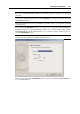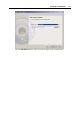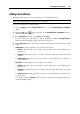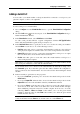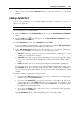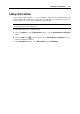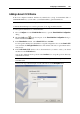User`s guide
Configuring a Virtual Machine 155
Adding a Sound Device
Parallels Desktop allows you to add sound devices to your virtual machines.
Note: Any virtual machine can have only one sound device.
To add a sound device to a virtual machine:
1 Choose Configure from the Virtual Machine menu to open the Virtual Machine Configuration
dialog.
2 Click the Add button
in the bottom part of the Virtual Machine Configuration dialog to
launch Add Hardware Wizard.
3 In the Select Device window, select Sound and click Next.
To add a sound device that will have a typical configuration, click the Add Typical Device
button. The wizard will add a typical sound device ready for use.
4 In the Add Sound window, specify the sound input and output devices the virtual machine
will use:
Output device. Use the output list to choose the necessary device:
Default. Select this option if you want to use the input device set as default in your
primary OS.
Null Device. Select this option if you want to mute the output device inside the virtual
machine.
Built-in Output. Select this option if you wish to use other output devices connected to
your primary OS.
Input device. Use the input list to choose the necessary device:
Default. Select this option if you want to use the input device set as default in your
primary OS.
Null Device. Select this option if you want to mute the input device inside the virtual
machine.
Built-in Input. Select this option if you wish to use other input devices connected to your
primary OS.
You can also select the Activated option to have the sound device automatically activated on
the virtual machine startup.