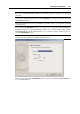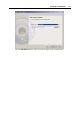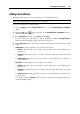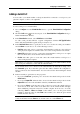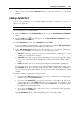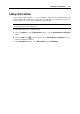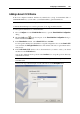User`s guide
Configuring a Virtual Machine 153
Adding a Network Adapter
A virtual machine can have up to 16 virtual network adapters simultaneously.
To add a network adapter to a virtual machine:
1 Choose Configure from the Virtual Machine menu to open the Virtual Machine Configuration
dialog.
2 Click the Add button
in the bottom part of the Virtual Machine Configuration dialog to
launch Add Hardware Wizard.
3 In the Select Device window, select Network Adapter and click Next.
To add a network adapter that will have a typical configuration, choose the Network Adapter
icon and click the Add Typical Device button. The wizard will add a typical network adapter
ready for use.
4 In the Add Network Adapter window, select the type of networking you want to use in the
virtual machine. The current version of Parallels Desktop allows you to choose one of the
following networking types:
Shared Networking. If you select this option, the virtual machine will use the host
computer's network connections and will be visible only for the host computer and the
other virtual machines running on this server. This option is selected by default.
Bridged Networking. If you select this option, the virtual machine will be visible on the
network as a separate computer.
Host-Only Networking. If you select this option, the virtual machine will be able to access
only the host computer and the virtual machines running on it.
If you want the device to be connected to the virtual machine automatically at startup, select
the Connected option. If you clear this option, the drive will be enabled in the configuration,
but not connected to the virtual machine. You can connect it later when running the virtual
machine.
5 If you chose the Bridged Networking option, on the next step you will need to specify the
virtual network adapter properties. The wizard will prompt you to specify the adapter to use.
Select the appropriate adapter in the Adapter to Bind list and specify the MAC address in the
MAC Address field. If you wish Add Hardware Wizard to generate the MAC address for you,
click the Generate button.