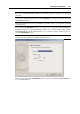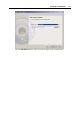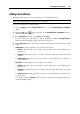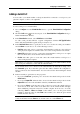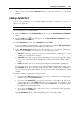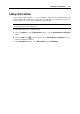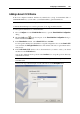User`s guide
Configuring a Virtual Machine 152
Adding a Floppy Disk Drive
You can add an existing floppy disk drive or floppy disk image to your virtual machine. You
can also create a new floppy disk image and add it to the virtual machine.
Note: Any virtual machine can have only one floppy disk drive.
To add a floppy disk to a virtual machine:
1 Choose Configure from the Virtual Machine menu to open the Virtual Machine Configuration
dialog.
2 Click the Add button
in the bottom part of the Virtual Machine Configuration dialog to
launch Add Hardware Wizard.
3 In the Select Device window, select Floppy Disk and click Next.
4 In the Add Floppy Disk window, select the resource for the new virtual floppy disk and click
Next. You can choose one of the following resources for the floppy disk:
Real Floppy Disk. In this case, the wizard will use a real disk to emulate the floppy disk
drive.
Existing Image File. In this case, the wizard will use an existing image file for the floppy
disk drive emulation.
New Image File. In this case, the wizard will create a new image that will emulate the
floppy disk drive. To create a new floppy disk drive and add it to your virtual machine,
just click Add Device in the Add Floppy Disk window.
If you want the device to be connected to the virtual machine automatically at startup, select
the Connected option. If you clear this option, the drive will be enabled in the configuration,
but not connected to the virtual machine. You can connect it later when running the virtual
machine.
5 Your next window will be different depending on what option (Existing Image File or Real
Floppy Disk) you selected in the previous step:
If you selected Existing Image File, you will need to specify the location of the
corresponding image file and click Add Device to add a new floppy disk drive to your
virtual machine.
If you selected Real Floppy Disk, specify the floppy disk drive on your physical computer
and click Add Device to add a new floppy disk drive to your virtual machine.