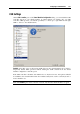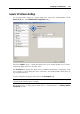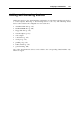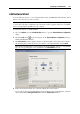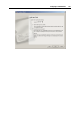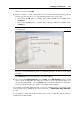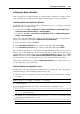User`s guide
Configuring a Virtual Machine 150
Adding a CD/DVD-ROM Drive
To the virtual machine configuration, you can add a virtual CD/DVD-ROM drive that is either
connected to a real CD/DVD-ROM on your physical computer or to an existing image file.
Note: A virtual machine can have up to four IDE devices (hard disks or CD/DVD-ROM drives)
and 15 SCSI devices (hard disks or CD/DVD-ROM drives).
To add a new CD/DVD-ROM drive to a virtual machine:
1 Choose Configure from the Virtual Machine menu to open the Virtual Machine Configuration
dialog.
2 Click the Add button
in the bottom part of the Virtual Machine Configuration dialog to
launch Add Hardware Wizard.
3 In the Select Device window, select CD/DVD-ROM and click Next.
To add a CD/DVD-ROM drive that will have a typical configuration, choose the CD/DVD-
ROM icon and click the Add Typical Device button. The wizard will create a typical
CD/DVD-ROM drive ready for use.
4 In the Add CD/DVD-ROM window, select the resource for the new CD/DVD-ROM drive and
click Next. You can choose between the following options:
Real Device: select this option if you wish to add a real CD/DVD-ROM drive to your
virtual machine.
Image File: select this option if you wish to use an existing image file as a virtual
CD/DVD-ROM drive inside your virtual machine.
Note: Parallels Desktop supports ISO image files and may also support CD/DVD disc
images in the CUE and CCD formats.
If you want the device to be connected to the virtual machine automatically at startup, select
the Connected option. If you clear this option, the drive will be enabled in the configuration,
but not connected to the virtual machine. You can connect it later when running the virtual
machine.
5 Your next window will be different depending on what option (Real Device or Image File)
you chose in the previous step:
If you chose to add a real device, select the corresponding device from the list in the
Drive Name field.
If you chose to use an image file, type the path to the corresponding file in the Image File
field or use the Choose button to locate the file.
In both cases, you should specify the interface type for the CD/DVD-ROM device or image
file:
IDE. Using this interface type, you can connect up to four virtual devices (hard disks or
CD/DVD drives) to the virtual machine.
SCSI. Using this interface type, you can connect up to 15 virtual devices (hard disks or
CD/DVD drives) to the virtual machine.