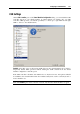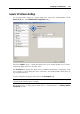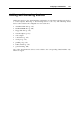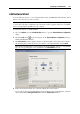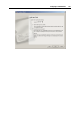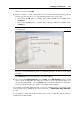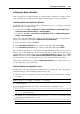User`s guide
Configuring a Virtual Machine 147
When you are ready, click Next.
6 In the next window, you can configure the location of the hard disk image file and specify its
interface type.You can choose one of the following interface types for the disk:
If you select the IDE option, you will be able to define the IDE device identifier in the
Location list.
If you select the SCSI option, you will be able to select the SCSI device identifier in the
Location list.
Note: The SCSI 7:0 location is not available for selecting, since it is occupied by the SCSI
controller itself.
Note: In some Linux distributions (e.g. RHEL 5.3), the SCSI driver may be not installed. In
this case, you should install this driver in your Linux guest OS to be able to use the SCSI
controller.
Click Add Device to add a new hard disk to the virtual machine.
7 If you selected the Existing image file option in Step 5, in the Add Hard Disk window you will
need to specify the full path to the image file you wish to use in your virtual machine. You
can type the path manually or use the Choose button to locate the image file. You will also
need to specify the interface type and the corresponding device identifier.
If you added a new blank virtual hard disk, you need to initialize it before you can use it. For
more information about initializing the newly added disk, see Initializing the Newly Added Disk
(p. 148).
If you added
an existing disk, make sure that its file system is compatible with the guest OS
installed in the virtual machine.