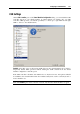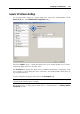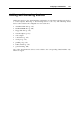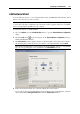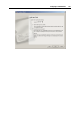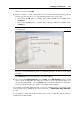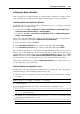User`s guide
Configuring a Virtual Machine 145
Adding a Virtual Hard Disk Drive
You can add to your virtual machine an existing hard disk image or create a new, blank one.
Note: A virtual machine can have up to four IDE devices (hard disks or CD/DVD-ROM drives)
and 15 SCSI devices (hard disks or CD/DVD-ROM drives).
To add a hard disk to a virtual machine:
1 Choose Configure from the Virtual Machine menu to open the Virtual Machine Configuration
dialog.
2 Click the Add button
in the bottom part of the Virtual Machine Configuration dialog to
launch Add Hardware Wizard.
3 In the Select Device window, select Hard Disk and click Next
To add a hard disk that will have a typical configuration, choose the Hard Disk icon and click
the Add Typical Device button. The wizard will create a typical hard disk ready for use.
Note: A typical virtual hard disk is in the expanding format (p. 131) and its capacity is 32
GB.
4 In the Add Hard Disk window, select the resource for the new virtual hard disk and click
Next. You can choose one of the following options:
New image file. In this case, the wizard will create a new image that will emulate the hard
disk.
Existing image file. In this case, an existing image file will be added to the virtual
machine configuration and used to emulate the hard disk. If you selected this option, go
to Step 8.
5 If you selected the New image file option, on the next step you need to set the virtual hard
disk size in the Capacity field and define its format. You can choose one of the following
formats for the disk: Expanding or Plain. If you want the virtual hard disk to be splitted,
select the Split the hard disk image into 2 GB files option. For more information on hard disk
formats, refer to Support of Virtual and Real Disks (p. 131).