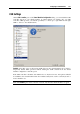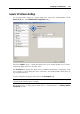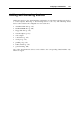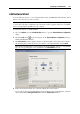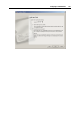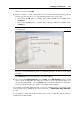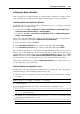User`s guide
Configuring a Virtual Machine 144
Add Hardware Wizard
You can add new devices to your virtual machines using Add Hardware Wizard. The wizard
allows you to add only one device at a time.
Note: To be able to connect any virtual device to a real one, you should have system privileges
to access the real device. Otherwise, the real device will not appear in the list of available
devices even though it is installed on your computer.
To add a new device to a virtual machine:
1 Choose Configure from the Virtual Machine menu to open the Virtual Machine Configuration
dialog.
2 Click the Add button
in the bottom part of the Virtual Machine Configuration dialog to
launch Add Hardware Wizard.
3 The Select Device window displays the list of virtual hardware devices that can be added to
the virtual machine. Select the device to be added to your virtual machine and click Next.
Note: If the virtual machine does already have the allowed number of devices of a particular
type, the corresponding device icon is dimmed in the Select Device window.
4 Follow the wizard's instructions to add and configure the selected device.
If you want to add a device that will have typical settings to the virtual machine, select the
device and click the Add Typical Device button in the Select Device window.