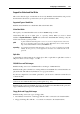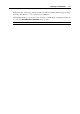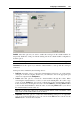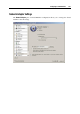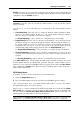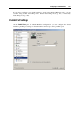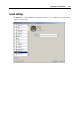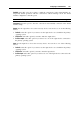User`s guide
Configuring a Virtual Machine 133
Serial Port Settings
On the Serial Port pane of the Virtual Machine Configuration dialog, you can configure the virtual
machine serial port settings.
Using serial ports, you can establish a connection between
the virtual machine and the host computer devices (using a real port) or
between two virtual machines located on the same host computer (using a socket).
If you want to connect your virtual machine to the host computer device, you should create a
serial port emulated by a real port. The Serial Port list comprises the devices on the host
computer that are available for connection. The connected device, being used in any virtual
machine, cannot be used by the host computer. To be able to use it in the host computer, you
should first disconnect it from the virtual machine. To do that, use the virtual machine status bar
(p. 36).
If you want t
o connect two virtual machines with each other, you need to create a serial port
emulated by a socket in each virtual machine. The names of the serial ports should be identical.
The connection between the virtual machines via serial ports is bidirectional. It means that the
working modes of the sockets set during the port creation can be changed later on the Serial Port
pane.
If you need to log the performance activity of your virtual machine or to record the data from it
and use this information later on, you can connect your virtual machine serial port to an output
file on the physical server. You will be able to view and analyze the activity history of the
virtual machine any time you need it by exploring this file.
You can add a new serial port to your virtual machine using Add Hardware Assistant. For the
instruction on how to create serial ports, refer to Adding Serial Port (p. 157).
Note: You can connect up
to four serial ports to a virtual machine.