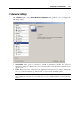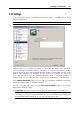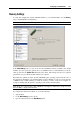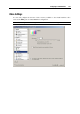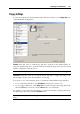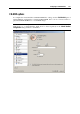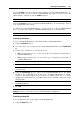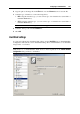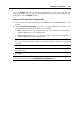User`s guide
Configuring a Virtual Machine 128
Select the Enabled option if you want the virtual machine to use this CD/DVD-ROM drive. To
temporarily disable operations with the CD/DVD-ROM drive without removing it from the
virtual machine configuration, clear the Enabled check box.
Note: The Enabled option can be selected or cleared only when the virtual machine is stopped.
Select the Connected option if you want the CD/DVD-ROM drive to be automatically connected
to the virtual machine on its startup.
To emulate the virtual CD/DVD-ROM drive, you can connect one of the real CD/DVD-ROM
drives on your physical computer or a CD/DVD-ROM image file to the virtual machine.
Note: Parallels Desktop supports ISO image files.
Connecting a real device
To use a real CD/DVD-ROM drive as the virtual machine's CD/DVD-ROM drive:
1 Select the Real Device option.
2 Choose the device to be connected to the virtual CD/DVD-ROM drive in the CD/DVD-ROM
list.
3 Select the type of interface for connecting the device:
IDE. Using this interface type, you can connect up to four virtual devices (hard disks or
CD/DVD-ROM drives).
SCSI. Using this interface type, you can connect up to 15 virtual devices (hard disks or
CD/DVD-ROM drives).
Note: RHEL 4.7 and RHEL 5.3 guest OSs do not support the SCSI controller.
4 Select the device position in the Location list.
Note: The SCSI 7:0 location is not available for selecting, since it is occupied by the SCSI
controller itself.
5 Select the Passthrough option to connect your real CD/DVD-ROM drive to the virtual
machine in the passthrough mode. In this mode, the CD/DVD-ROM drive is directly
assigned to the virtual machine. If you connect a recordable optical drive to a virtual
machine in the passthrough mode, you will be able to use it to burn CD or DVD discs in the
virtual machine.
Note: If you select the Passthrough option, the physical computer will have no access to this
CD/DVD-ROM drive.
6 Click OK.
Note: The Interface, Location, and Passthrough options are available only if the Show advanced
settings check box is selected at the bottom of Virtual Machine Configuration.
Connecting an image file
To use an image file as the virtual machine's CD/DVD-ROM drive:
1 Select the Image File option.