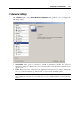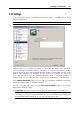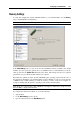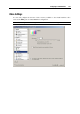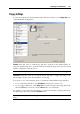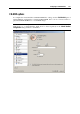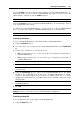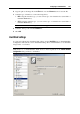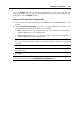User`s guide
Configuring a Virtual Machine 125
In the Video memory field, you can set the amount of video memory that will be available to the
virtual machine. You can specify any value from 2 to 256 MB; however, we recommend that
you choose the value from the range given in the Recommended size field below the slider. This
will provide the most optimal performance for your virtual machine and the physical computer
where this virtual machine is hosted.
The Maximum screen resolution field shows the maximum screen resolution that will be
supported in the virtual machine with the specified amount of video memory.
To configure the video memory limit, do one of the following:
drag the slider
use the spin box arrows
type the value directly into the Video memory field
Adjusting Host Computer Screen Resolution to Virtual Machine Screen Resolution in Full
Screen Mode
When you switch the virtual machine to the Full Screen mode (p. 86), its screen resolution:
changes to the physical computer screen resolution if you have Parallels Tools installed
Note: If dynamic resolution does not work when switching to Full Screen mode in virtual
machines with Linux guest operating system installed, increase the amount of video memory
available to the virtual machine's video card up to 16 MB.
remains the same.
In the second case, if the virtual machine screen resolution is lower than that of your physical
computer, in the Full Screen mode, the virtual machine's screen will appear on a black
background. If the virtual machine's screen resolution is higher than that of the host computer, in
the Full Screen mode, the virtual machine's screen will have scroll bars.
To adjust the screen resolution of your physical computer to that of the virtual machine, select
the Adjust the host computer's screen resolution in full screen option. In this case your computer
will change its screen resolution each time the virtual machine is switched to the Full Screen
mode.