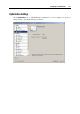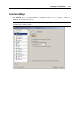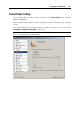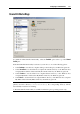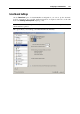User`s guide
Configuring a Virtual Machine 116
Sharing the host computer's folders with the virtual machine
Select the Share the host computer's folders with the virtual machine option to enable access to
the disks and folders on the physical computer from inside the virtual machine. If this option is
selected, you can configure access to the physical computer disks and folders as follows:
Select the System disk option (the All disks option if Parallels Desktop is installed in a Linux
host OS) to provide the virtual machine with access to:
the Windows-based physical computer disk where the operating system is installed
the root catalogue of the Linux-based physical computer
Select the Home folder only option to provide the virtual machine with access to the Home
folder on the physical computer.
Note: When you share the host computer's disks or folders with a virtual machine, they still
reside and occupy space on the host computer's hard disk.
Defining physical computer folders to be shared
Select the User-defined folders option to manually specify one or more folders on the physical
computer that are to be shared with the virtual machine.
To add a shared folder:
1 Click the Add
button.
2 In the Add Shared Folder dialog, specify the following settings:
Enabled. Select this option to enable the shared folder.
Path. In this field, type the path to the folder you want to share with the virtual machine.
You can also use the Choose button to locate the folder.
Name. In this field, type the shared folder name under which the folder will be accessible
from inside the virtual machine.
Description. In this field, you can provide a brief description for the shared folder.
Read-only. Select this option if you want the shared folder to have a read-only status
when accessed from inside the virtual machine.
3 Click OK.
To remove a shared folder, select its name and click the Remove
button.