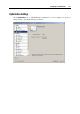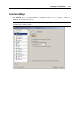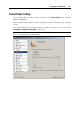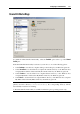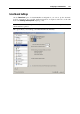User`s guide
Configuring a Virtual Machine 114
Mouse and Keyboard Synchronization
Select the Automatically capture and release the mouse pointer option to facilitate the process of
switching the keyboard and mouse input between the virtual machine and physical computer.
With this option enabled, Parallels Desktop automatically grabs input from the keyboard and
mouse and directs it to the virtual machine.
Clipboard Synchronization
Select the Share Clipboard option to allow sharing your clipboard between the virtual machines,
or the virtual machine and the physical computer. With this option enabled, you can copy and
paste text and files from the physical computer to the virtual machine, and vice versa, as well as
copy and paste texts and files between the Parallels virtual machines.
Note: This option is available for Windows guest operating systems only. For more details, see
the Parallels Tools Overview section (p. 73).
Time Synchronization
Select the Synchronize time with the host computer option to synchronize the time settings of
your virtual machine with those of the physical computer. You can specify the frequency of time
synchronization checks in the Synchronize every field.
If the time zone set in your virtual machine differs from that of the physical computer, you can
maintain this time difference by selecting the Allow a different time than the host computer
option.