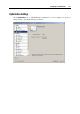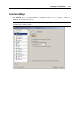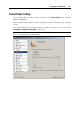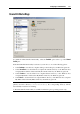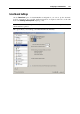User`s guide
Configuring a Virtual Machine 112
Adaptive Hypervisor
Select the Enabled option for Adaptive Hypervisor to automatically allocate the host computer
CPU resources between the virtual machine and primary OS applications depending on what
application you are working with at the moment. If the virtual machine window is in focus, the
priority of this virtual machine processes will be set higher than the priority of the primary OS's
processes. As a result more CPU resources will be allocated to the virtual machine. If you
switch to the primary OS window - the priority of its working applications will be set higher and
the CPU resources will be relocated to the primary OS. This Adaptive Hypervisor technology is
useful when you use a lot of applications in the primary and guest OSs at a time and as a result
lack the CPU resources.
Optimizing Performance
Virtual machine. Select this option to allocate more physical computer memory resources to
the virtual machine and its applications. Selecting this option may significantly increase the
virtual machine performance; however, it may slow down the productivity of your host
computer applications.
Host Computer. Select this option to allocate more memory resources to the host computer
and its applications.
Power Consumption (laptops only)
This group of settings allows you to control the virtual machine power consumption if Parallels
Desktop is installed on a laptop computer that is running on batteries:
Longer battery life. If you select this option, the virtual machine power consumption will be
automatically reduced to provide a longer life for the battery of your laptop.
Better performance. If you select this option, the virtual machine and its applications will
operate at the maximum possible speed. However, enabling this option may significantly
reduce the battery life.
Enable battery in virtual machine. If you enable this option, the battery status will be
displayed in your virtual machine each time your laptop computer runs on batteries.