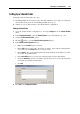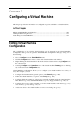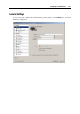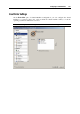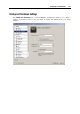User`s guide
Configuring a Virtual Machine 110
In this pane, you can configure the following parameters:
The Startup view mode option defines the mode in which the virtual machine will work after
you select it from the Parallels Desktop sidebar and start. If the Window or Full Screen or
Coherence option is selected, the virtual machine will automatically switch to the specified
view mode (p. 86). If the Sa
me as last time option is selected, the virtual machine will start
in the same mode that was applied to it before it was turned off.
If you select the Start in a separate window option, the virtual machine window will be
detached from the Parallels Desktop window at the startup.
If you select the Close separate window on stop/suspend option, the virtual machine window
will be returned to the Parallels Desktop window after stopping or suspending.
The On application start option defines the operation to be performed on this virtual machine
when you start Parallels Desktop.
Select Start/Resume if you want your virtual machine to start automatically every time
you start Parallels Desktop.
Select Do Nothing if you do not want your virtual machine to start automatically when
you start Parallels Desktop.
The On application exit option defines the operation to be performed when you close
Parallels Desktop:
Select Suspend if you want the virtual machine to be suspended when you close the
application.
Select Stop if you want the virtual machine to be shut down when you close the
application.
If you select Ask me what to do, you will be prompted to choose the operation to perform
with the virtual machine each time you close Parallels Desktop.
Undo Disks
The Enable Undo Disks option allows you to discard or apply the changes you made to the
virtual machine's hard disk during your working session. If you choose to discard them, the
changes will be discarded when you shut down the virtual machine. When you start this virtual
machine again, its virtual hard disk will have the same data it contained before you started the
previous working session. If you choose to apply the changes on the virtual machine shutdown,
the next time you start this virtual machine, its virtual hard disk will store the changes you made
during the previous working session.
Note: When enabled, the Undo Disks feature is applied to all virtual hard disks this virtual
machine uses.
You can choose whether you want to discard the changes you made to the virtual machine's hard
disk or choose the action to perform in the On shutdown field.
Discard changes. Select this option if you want to discard the changes when you shut down
this virtual machine.
Ask me what to do. If this option is selected, you will be prompted to choose the action to
perform with the changes (discard or apply them) each time you shut down the virtual
machine.
Note: You cannot create snapshots of virtual machines that have this option enabled.