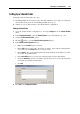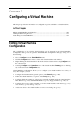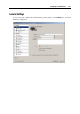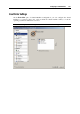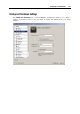User`s guide
Working in a Virtual Machine 103
Viewing Shared Folders in Guest OS
There are two ways to view the contents of the shared folders in the guest OS.
Easy Way
Click the Parallels Shared Folders icon on the desktop of the running guest OS and you will see
all your shared folders.
General Way
1 In the virtual machine, open Windows Explorer.
2 In Explorer, select My Networks Places, then select Entire Network, and find Parallels Shared
Folders.
3 Click Parallels Shared Folders to view the list of shared folders available in your virtual
machine.
Note: To be able to write to a shared folder inside a virtual machine, make sure that the Read
Only check box (p. 115) for this folder is cleared in Configuration Editor.
Making Guest OS Screenshots
If you want to make a screenshot of the guest operating system when it is running, choose Make
Screenshot from the View menu. The first screenshot file will be named Parallels
Picture.png and placed on the primary operating system desktop. The next screenshots will
have the same name with an appropriate number added.