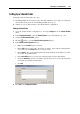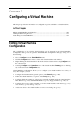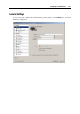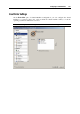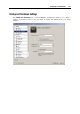User`s guide
Working in a Virtual Machine 102
Setting Up a Shared Folder
Setting up a shared folder requires two steps:
1 Installing Parallels Tools in the guest OS. The Shared Folders tool is require for viewing the
shared folders in the guest OS. See Installing Parallels Tools (p. 72).
2 Adding
one or more shared folders to the virtual machine configuration.
Adding a Shared Folder
1 Open the virtual machine configuration by choosing Configure from the Virtual Machine
menu.
2 In the Configuration Editor, select the Shared Folders tab (see Shared Folders (p. 115)).
3 Select the En
able shared folders option.
4 Click the
button to open the Shared Folder Properties window.
5 In the Shared Folder Properties window:
Make sure the Enabled option is selected.
In the Path field, type the path to the folder you want to share with the virtual machine.
You can also use the Choose button to locate the folder.
In the Name field, type the shared folder name under which the folder will be accessible
from inside the virtual machine.
In the Description field, you can provide a brief description for the shared folder.
Select the Read-only option if you want the shared folder to have a read-only status when
accessed from inside the virtual machine.
click OK.
6 Click OK in the Configuration Editor.