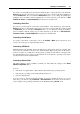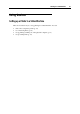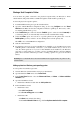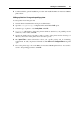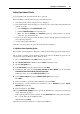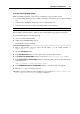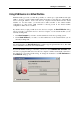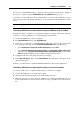User`s guide
Working in a Virtual Machine 100
Using Safe Mode
If you do not want a virtual machine to store the changes you make to it during the working
session, you can start this virtual machine in Safe Mode. To be able to start the virtual machine
in Safe Mode, you need to add the Safe Mode button
to the Parallels Desktop toolbar first.
To this effect:
1 Right-click the toolbar in the virtual machine's window and choose Customize Toolbar (p.
35).
2 Drag the Safe Mode button
to the toolbar and click Done.
When you have added the Safe Mode button
to the toolbar, you can use this button for
starting the virtual machine in Safe Mode. When you shut down a virtual machine operating in
Safe Mode, you will be asked whether you want to discard the changes made to the virtual
machine's hard disk or to apply them:
If you choose to discard the changes, the virtual machine's hard disk will be left intact and
no changes made to it during your work in Safe Mode will be saved.
If you choose to apply the changes, the virtual hard disk will keep all the changes made to it
during your work in Safe Mode. After applying the changes, the virtual machine will not be
able to return to the state it had before you started this virtual machine in Safe Mode.
If you want the virtual machine to permanently work in Safe Mode, you can enable the Undo
Disks option in the Startup and Shutdown (p. 109) pane of Virtual Machine Configuration (p.
104):
1 Choose Configure fro
m the Virtual Machine menu to open the virtual machine configuration.
2 Click the Startup and Shutdown tab in the left pane of Virtual Machine Configuration.
3 In the Startup and Shutdown pane, select the Enable undo disk option and click OK.
Fore more information about the Undo Disks option, refer to Startup and Shutdown Settings (p.
109).
Usage Tip
Running the virtual machine in Safe Mode can be useful when testing the behaviour of some
applications to make sure that they cannot damage your computer.