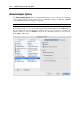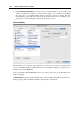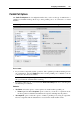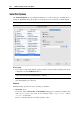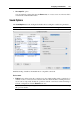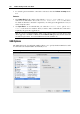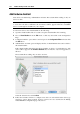User guide
Configuring Virtual Machine 181
If the CD/DVD-ROM drive is enabled, you can select the Connect at startup check box to
start the guest OS with the CD/DVD disc inserted.
Emulation:
If you have a physical CD/DVD-ROM drive on your computer, you can use it in the virtual
machine. In this case, select the Use CD/DVD-ROM option, the name of the physical
CD/DVD-ROM drive (for example, D:) will be shown in the CD/DVD-ROM Drives drop-
down menu and available for selection.
Note: To be able to connect the virtual machine's CD/DVD-ROM drive to a real CD/DVD-
ROM drive, you must have system privileges to access the real device. Otherwise, the real
CD/DVD-ROM drive will not appear in the list of available devices even though it is
installed on your computer.
If you want to use a CD/DVD image (for example, the .iso file), select the Use image file
option. As you select it, another field appears below. Specify the path to and name of your
CD/DVD image file or click the Browse button and locate the CD/DVD image file.
Attachment Options:
Choose the IDE channel to connect to CD/DVD image in the Connect to list. If you want the
CD/DVD-ROM to be the startup drive select IDE 0:1 in the list.
Note that if you set two startup drives at once - hard disk (IDE 0:0) and CD/DVD-ROM
(IDE 0:1) - the guest OS will try to boot according to the sequence set on the Booting
Options (page 161) tab of the General Options.