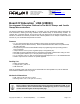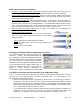BOE-USB manual v1.4
Copyright © Parallax, Inc. • BOE-USB (#28850) • v1.4 7/20/2007 Page 3 of 5
Software and Hardware Installation:
1. Place the 4 rubber feet on the back of the board. in the spaces provided near each corner, but do not
cover the mounting holes. The feet will protect the back of the board from shorts and damage.
2. Insert the BASIC Stamp module into the socket.
Be sure to orient it properly, matching the small and
large chips on the module with the graphics on the board. Press down gently but firmly, being careful
not to bend any pins under the board.
3. Connect Power to your Board.
Place the 3-position switch to Off (position 0). Attach a 9V battery to
the battery clip, or plug in a 6-9V 300 mA wall-mount supply. (If you will use your board with a 4-cell
AA battery pack, you must use 1.5V alkaline batteries - 1.2V rechargeable batteries supply a total of
4.8 V - not enough voltage for this 5 V device.) Move the switch to position 1(power to board only)
and verify that the power light comes on. Do not connect your board to your PC yet.
4. Install the BASIC Stamp Editor Software
v2.2 or higher - it is available as a free download from
http://www.parallax.com/downloads.
5. Install the Virtual Com Port Drivers
.
Browse to http://www.parallax.com, and click on the USB Drivers
button on the home page. Follow the instructions on the Installing
USB Drivers page.1
Step 1
: Download the Parallax USB Driver Installer
Step 2
: Run the Installer, following the steps provided by the
Wizard prompts.
Step 3
: Connect your Hardware.
Verifying your BASIC Stamp Programming Connection
In the BASIC Stamp Editor, from the toolbar menu
select Run → Identify. The Identification Window will
open, showing the status of the COM ports detected by
the BASIC Stamp Editor. Communication is confirmed
by a “Yes” in both the Loopback and Echo columns.
However, when using USB-based communication such
as with the BOE-USB, the Loopback column does not
always give reliable results, and a “YES” in the Echo
column is usually sufficient confirmation of
communication, and the Loopback status can be ignored.
CAUTION: Connecting and Disconnecting your USB Board Safely
Your PC is communicating with the BASIC Stamp through a virtual COM port that will open and close
each time you connect and disconnect your Board of Education USB. To avoid hanging up your
operating system, take these precautions:
y Close the Debug Terminal before reprogramming, disconnecting, or reconnecting your board to
the USB port. If you forget to do this, you may receive and error message and/or freeze the BASIC
Stamp Editor when you next try to download a program. If this happens, close the BASIC Stamp
Editor with the Task Manager (Ctrl+Alt+Delete). If you do this repeatedly, you may need to reboot
your computer and/or reinstall the USB VCP drivers.
y If your BASIC Stamp is actively transmitting data via its port (using the DEBUG or SEROUT 16
commands) and you disconnect and reconnect your board, the BASIC Stamp Editor may
misidentify it. To avoid this, turn off power to your board before reconnecting it to your PC.