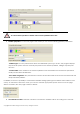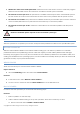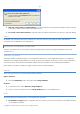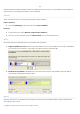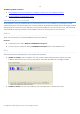10 Personal
Table Of Contents
- INTRODUCTION
- PRODUCT COMPONENTS
- FEATURES OVERVIEW
- GETTING STARTED
- BASIC CONCEPTS
- WINDOWS COMPONENTS
- INTERFACE OVERVIEW
- SETTINGS OVERVIEW
- VIEWING DISK PROPERTIES
- DATA BACKUP AND RESCUE
- COPY TASKS
- BOOT MANAGEMENT
- PARTITION MANAGEMENT
- BASIC PARTITIONING OPERATIONS
- ADVANCED PARTITIONING OPERATIONS
- CHANGING PARTITION ATTRIBUTES
- HARD DISK MANAGEMENT
- EXTRA FUNCTIONALITY
- TYPICAL SCENARIOS
- TROUBLESHOOTER
- GLOSSARY
66
Call the popup menu for the selected partition (right click of the mouse button) then select the
menu item: Delete Partition.
WIZARD SETUP
The wizard offers the following steps to accomplish the operation:
Partition to delete. Select a hard disk (if the computer has several hard disks) and then the required
partition to delete.
As a result of this operation contents of the selected partition will be lost.
Merge free blocks. As a result of the operation you may get several blocks of the unallocated space on
the hard disk. So choose whether to merge them all and place at the beginning of the disk or at the
end by selecting the required operation from the pull-down list.
DIALOG SETUP
Initially the program suggests you just to remove references to the selected partition from the Partition Table.
Copyright© 1994-2009 Paragon Software Group. All rights reserved.