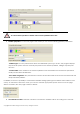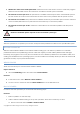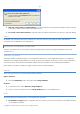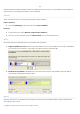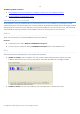10 Personal
Table Of Contents
- INTRODUCTION
- PRODUCT COMPONENTS
- FEATURES OVERVIEW
- GETTING STARTED
- BASIC CONCEPTS
- WINDOWS COMPONENTS
- INTERFACE OVERVIEW
- SETTINGS OVERVIEW
- VIEWING DISK PROPERTIES
- DATA BACKUP AND RESCUE
- COPY TASKS
- BOOT MANAGEMENT
- PARTITION MANAGEMENT
- BASIC PARTITIONING OPERATIONS
- ADVANCED PARTITIONING OPERATIONS
- CHANGING PARTITION ATTRIBUTES
- HARD DISK MANAGEMENT
- EXTRA FUNCTIONALITY
- TYPICAL SCENARIOS
- TROUBLESHOOTER
- GLOSSARY
63
As a result of this operation contents of the selected partition will be lost.
Partition properties. On the next page of the wizard you can set the following partition parameters:
- Partition type. From the pull-down list select the desired file system type. In fact, the program displays
only those file systems that can correctly be placed to the selected partition, taking its capacity into
account.
- Volume label. Enter a label for the selected partition in this textual field. It is an irrelevant parameter
usually used for drive identification.
- Drive letter assignment. The pull-down list contains vacant drive letters that can be associated with the
newly formatted partition.
In addition, there is the possibility to make further detailed settings (although the default values will do in most
cases). To activate the advance mode, you need to mark the appropriate option at the foot of the page.
When it is marked, the next page enables to define:
Use OS built-in routine. Mark the checkbox to restrict the available values according to the used OS.
Copyright© 1994-2009 Paragon Software Group. All rights reserved.