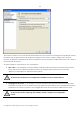10 Personal
Table Of Contents
- INTRODUCTION
- PRODUCT COMPONENTS
- FEATURES OVERVIEW
- GETTING STARTED
- BASIC CONCEPTS
- WINDOWS COMPONENTS
- INTERFACE OVERVIEW
- SETTINGS OVERVIEW
- VIEWING DISK PROPERTIES
- DATA BACKUP AND RESCUE
- COPY TASKS
- BOOT MANAGEMENT
- PARTITION MANAGEMENT
- BASIC PARTITIONING OPERATIONS
- ADVANCED PARTITIONING OPERATIONS
- CHANGING PARTITION ATTRIBUTES
- HARD DISK MANAGEMENT
- EXTRA FUNCTIONALITY
- TYPICAL SCENARIOS
- TROUBLESHOOTER
- GLOSSARY
50
There are several ways to start the Recovery Media Builder:
Launcher
In the Main Menu: select Tools > Recovery Media Builder…
On the Common Tasks Bar: click the Recovery Media Builder item of the Wizards menu.
SETUP
The wizard offers the following steps to build recovery media:
Type of the recovery media. You can place it either on a CD/DVD disc, flash memory or a floppy disk.
Contents of the recovery set. You can choose whether to use the default Linux/DOS recovery
environment (included in the installation package) or your own bootable image (need to provide a
path to it). Besides you’re free to add any data you like to the standard image what is very convenient.
A recording device. The appropriate external media (CD/DVD, flash memory or a floppy disk) needs to
be available in the system.
You can make an ISO image instead of burning a CD/DVD by selecting the Emulator
drive.
CD/DVD writing parameters (in case you select this kind of media). Writing parameters include writing
speed (maximum or minimum) and the ability of ejecting the recorded disc after completing the
operation.
The program supports CD-R, CD-RW, DVD-R, DVD+R, DVD-RW, DVD+RW, DVD-R, DVD+R double layer and also
Blu-ray discs.
Copyright© 1994-2009 Paragon Software Group. All rights reserved.