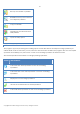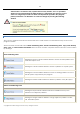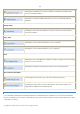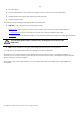10 Personal
Table Of Contents
- INTRODUCTION
- PRODUCT COMPONENTS
- FEATURES OVERVIEW
- GETTING STARTED
- BASIC CONCEPTS
- WINDOWS COMPONENTS
- INTERFACE OVERVIEW
- SETTINGS OVERVIEW
- VIEWING DISK PROPERTIES
- DATA BACKUP AND RESCUE
- COPY TASKS
- BOOT MANAGEMENT
- PARTITION MANAGEMENT
- BASIC PARTITIONING OPERATIONS
- ADVANCED PARTITIONING OPERATIONS
- CHANGING PARTITION ATTRIBUTES
- HARD DISK MANAGEMENT
- EXTRA FUNCTIONALITY
- TYPICAL SCENARIOS
- TROUBLESHOOTER
- GLOSSARY
35
The help system;
General information on the product including its name, version and a list of helpful links;
Detailed information about disks selected on the Disk Map;
Volume Explorer utility.
According to these categories the Explorer Bar has several tabs:
Disk View, which offers the user the following options:
-
Partition List to get a clear-cut picture of the current state of the system hard disks/partitions;
-
Volume Explorer to browse and export contents of the selected partition/hard disk;
-
Properties to view detailed information on the selected partition/hard disk in the bright graphical form.
You can switch between these components by clicking tabs on the left side of the
Explorer Bar.
Help, which contains the program help and general information on the product.
You can access the desired information by clicking on the appropriate tab.
The Explorer Bar is a fully-functional embedded HTML browser, which offers the possibility to address, for
example, the company's website to look through important technical notes or download the latest updates
without having to close the program.
The program help is also HTML-oriented. You can read it and follow external links from to get additional
information.
Copyright© 1994-2009 Paragon Software Group. All rights reserved.