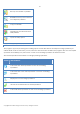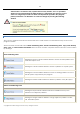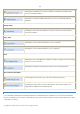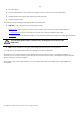10 Personal
Table Of Contents
- INTRODUCTION
- PRODUCT COMPONENTS
- FEATURES OVERVIEW
- GETTING STARTED
- BASIC CONCEPTS
- WINDOWS COMPONENTS
- INTERFACE OVERVIEW
- SETTINGS OVERVIEW
- VIEWING DISK PROPERTIES
- DATA BACKUP AND RESCUE
- COPY TASKS
- BOOT MANAGEMENT
- PARTITION MANAGEMENT
- BASIC PARTITIONING OPERATIONS
- ADVANCED PARTITIONING OPERATIONS
- CHANGING PARTITION ATTRIBUTES
- HARD DISK MANAGEMENT
- EXTRA FUNCTIONALITY
- TYPICAL SCENARIOS
- TROUBLESHOOTER
- GLOSSARY
34
As the name infers, the Disk Map displays the layout of physical and logical disks. Physical disks are represented
with rectangle bars that contain small-sized bars. These small-sized bars represent logical disks. Their color
depends on the file system of the appropriate partition.
Large-sized bars display the following information about physical disks:
Manufacturer,
Model.
Small-sized bars display the following information about logical disks:
Serial number,
Drive letter,
Total size,
File system.
Furthermore, it is possible to estimate the used disk space by looking at the size of the bar’s shaded area. The
program offers to choose from several types of the disk layout scaling. It’s done especially to increase the
program usability. For instance, if you’ve got a high capacity hard drive containing both very large (more than
100 GB) and rather small (less than 10 GB) partitions, you can select the logarithmic type to make all partitions
readable, otherwise (selecting the linear type) you won’t be able to see small partitions at all, but thing strips.
On the other hand, if the proportional disk layout is critical for you, the linear type is exactly what you need.
Nevertheless there’s a compromise solution – linear scaling with the minimal limit to small partitions. So if a
partition is too small it will remain readable.
Just click on the arrow icon on the top right side of the Disk Map to select the desired scaling type.
Disk Map is synchronized with the Explorer Bar. Thus by selecting a disk on the Disk Map, the Explorer Bar will
automatically display detailed information on it.
EXPLORER BAR
The Explorer Bar is located in the center of the main window which emphasizes its importance. The bar displays
reference information including:
Copyright© 1994-2009 Paragon Software Group. All rights reserved.