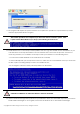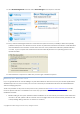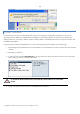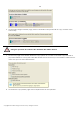10 Personal
Table Of Contents
- INTRODUCTION
- PRODUCT COMPONENTS
- FEATURES OVERVIEW
- GETTING STARTED
- BASIC CONCEPTS
- WINDOWS COMPONENTS
- INTERFACE OVERVIEW
- SETTINGS OVERVIEW
- VIEWING DISK PROPERTIES
- DATA BACKUP AND RESCUE
- COPY TASKS
- BOOT MANAGEMENT
- PARTITION MANAGEMENT
- BASIC PARTITIONING OPERATIONS
- ADVANCED PARTITIONING OPERATIONS
- CHANGING PARTITION ATTRIBUTES
- HARD DISK MANAGEMENT
- EXTRA FUNCTIONALITY
- TYPICAL SCENARIOS
- TROUBLESHOOTER
- GLOSSARY
125
7. In the Progress window you can see in real-time a detailed report on all actions carried out at the
moment.
8. After completing the operation insert a Windows distributive CD and then press the Close button to
reboot the computer and launch the installation procedure.
SYSTEM HARD DISK MIGRATION
To migrate your system hard disk to a larger disk, please do the following:
1. Connect both source and destination disks to the computer.
2. Turn on the computer.
3. Launch the Hard Disk Copy Wizard. There are several ways to do it:
Express Launcher
Click the Copying and Migration button and then select Hard Disk Migration.
Launcher
In the Main Menu: select Wizards > Copy Hard Disk
On the Common Tasks bar: click the Copy Hard Disk item of the Wizards menu.
4. On the Wizard's Welcome page, click the Next button.
5. On the Select Hard Disk to Copy page, select a source disk (a hard disk you want to copy).
Copyright© 1994-2009 Paragon Software Group. All rights reserved.