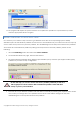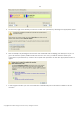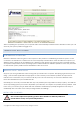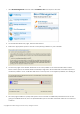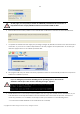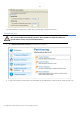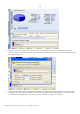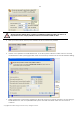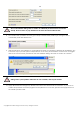10 Personal
Table Of Contents
- INTRODUCTION
- PRODUCT COMPONENTS
- FEATURES OVERVIEW
- GETTING STARTED
- BASIC CONCEPTS
- WINDOWS COMPONENTS
- INTERFACE OVERVIEW
- SETTINGS OVERVIEW
- VIEWING DISK PROPERTIES
- DATA BACKUP AND RESCUE
- COPY TASKS
- BOOT MANAGEMENT
- PARTITION MANAGEMENT
- BASIC PARTITIONING OPERATIONS
- ADVANCED PARTITIONING OPERATIONS
- CHANGING PARTITION ATTRIBUTES
- HARD DISK MANAGEMENT
- EXTRA FUNCTIONALITY
- TYPICAL SCENARIOS
- TROUBLESHOOTER
- GLOSSARY
120
The Create Partition dialog offers a number of additional parameters that can also be
of help. However here we pay attention to the most relevant to fulfill our task.
8. As a result of the operation we have got a newly created FAT32 partition just enough in size to
comfortably work with Windows XP.
9. Hide the Windows Vista partition to avoid writing any data on it during the Windows XP installation, as it
is the best way to provide system independence. To do that, please call the context menu for it (right
click of the mouse button) and launch the Hide Partition dialog. Click the Yes button to continue.
Hiding of the system partition will make OS non-bootable, what is quite normal.
10. Apply all introduced changes. By default, PM works in the virtual mode of execution, so you have to
confirm all operations to let the program accomplish them. To do that, just click the Apply button on
the Virtual Operations Bar.
Copyright© 1994-2009 Paragon Software Group. All rights reserved.