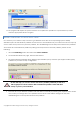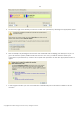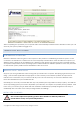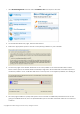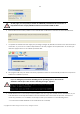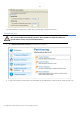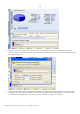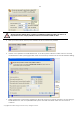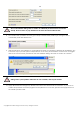10 Personal
Table Of Contents
- INTRODUCTION
- PRODUCT COMPONENTS
- FEATURES OVERVIEW
- GETTING STARTED
- BASIC CONCEPTS
- WINDOWS COMPONENTS
- INTERFACE OVERVIEW
- SETTINGS OVERVIEW
- VIEWING DISK PROPERTIES
- DATA BACKUP AND RESCUE
- COPY TASKS
- BOOT MANAGEMENT
- PARTITION MANAGEMENT
- BASIC PARTITIONING OPERATIONS
- ADVANCED PARTITIONING OPERATIONS
- CHANGING PARTITION ATTRIBUTES
- HARD DISK MANAGEMENT
- EXTRA FUNCTIONALITY
- TYPICAL SCENARIOS
- TROUBLESHOOTER
- GLOSSARY
118
3. Release some free space (not less than 10 GB to install Windows XP) from the partition. To do that,
please call the context menu for the selected partition (right click of the mouse button) and launch the
Move/Resize dialog.
4. In the opened dialog shift the edge of the partition to the left by the drag-and-drop technique. While
doing this, free space from the partition will be released (displayed in aqua-green). You can also do it
manually by entering the exact size of free space. Click the Yes button to continue.
Copyright© 1994-2009 Paragon Software Group. All rights reserved.