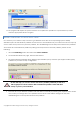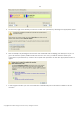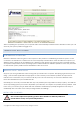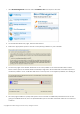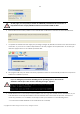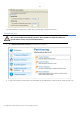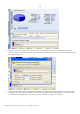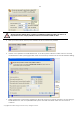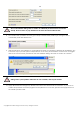10 Personal
Table Of Contents
- INTRODUCTION
- PRODUCT COMPONENTS
- FEATURES OVERVIEW
- GETTING STARTED
- BASIC CONCEPTS
- WINDOWS COMPONENTS
- INTERFACE OVERVIEW
- SETTINGS OVERVIEW
- VIEWING DISK PROPERTIES
- DATA BACKUP AND RESCUE
- COPY TASKS
- BOOT MANAGEMENT
- PARTITION MANAGEMENT
- BASIC PARTITIONING OPERATIONS
- ADVANCED PARTITIONING OPERATIONS
- CHANGING PARTITION ATTRIBUTES
- HARD DISK MANAGEMENT
- EXTRA FUNCTIONALITY
- TYPICAL SCENARIOS
- TROUBLESHOOTER
- GLOSSARY
115
On this page you can specify a number of additional parameters that can also be of
help. However here we pay attention to the most relevant to fulfill our task.
6. Enter a label for the future partition in the textual field. It will later be used for the drive identification.
7. Complete the wizard and then apply the pending changes. By default, PM works in the virtual mode of
execution, so you have to confirm all operations to let the program accomplish them. To do that, just
click the Apply button on the Virtual Operations Bar.
8. The program will carry out all the necessary operations and then automatically restart the computer to
initiate the installation process.
If you’ve changed your mind on installing a new operating system, don’t insert its
distributive CD but press ESC when the following message appears:
9. Install Windows XP on the newly created partition. We won’t go into details as for its installation, as you
can find all the necessary information in documentation that comes with the product. However to
avoid any problems, we consider it necessary to draw your attention on the following issues:
- You need a bootable distributive CD of Windows XP to install it;
Copyright© 1994-2009 Paragon Software Group. All rights reserved.