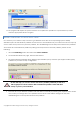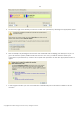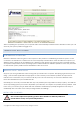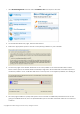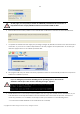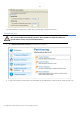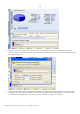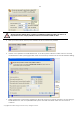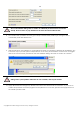10 Personal
Table Of Contents
- INTRODUCTION
- PRODUCT COMPONENTS
- FEATURES OVERVIEW
- GETTING STARTED
- BASIC CONCEPTS
- WINDOWS COMPONENTS
- INTERFACE OVERVIEW
- SETTINGS OVERVIEW
- VIEWING DISK PROPERTIES
- DATA BACKUP AND RESCUE
- COPY TASKS
- BOOT MANAGEMENT
- PARTITION MANAGEMENT
- BASIC PARTITIONING OPERATIONS
- ADVANCED PARTITIONING OPERATIONS
- CHANGING PARTITION ATTRIBUTES
- HARD DISK MANAGEMENT
- EXTRA FUNCTIONALITY
- TYPICAL SCENARIOS
- TROUBLESHOOTER
- GLOSSARY
114
1. Click Boot Management and then select Install New OS in the Express Launcher.
2. On the Wizard's Welcome page, click the Next button.
3. Select the appropriate option to create a new primary partition on your hard disk.
4. On the next page of the wizard, define size of the new partition. If the selected hard disk contains
blocks of free space, the wizard will automatically merge them all and allocate the resulted space to
create the partition. If not, it will take 50% of the unused space of an adjacent partition, thus resizing it.
5. The next page enables to specify a file system and a number of additional parameters. Since we are
going to install Windows XP, the most preferable file systems are NTFS and FAT32. Click the Yes button to
continue.
Copyright© 1994-2009 Paragon Software Group. All rights reserved.