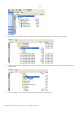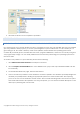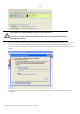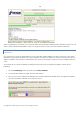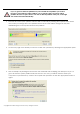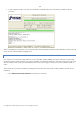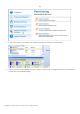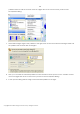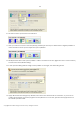10 Personal
Table Of Contents
- INTRODUCTION
- PRODUCT COMPONENTS
- FEATURES OVERVIEW
- GETTING STARTED
- BASIC CONCEPTS
- WINDOWS COMPONENTS
- INTERFACE OVERVIEW
- SETTINGS OVERVIEW
- VIEWING DISK PROPERTIES
- DATA BACKUP AND RESCUE
- COPY TASKS
- BOOT MANAGEMENT
- PARTITION MANAGEMENT
- BASIC PARTITIONING OPERATIONS
- ADVANCED PARTITIONING OPERATIONS
- CHANGING PARTITION ATTRIBUTES
- HARD DISK MANAGEMENT
- EXTRA FUNCTIONALITY
- TYPICAL SCENARIOS
- TROUBLESHOOTER
- GLOSSARY
109
partition and then call the context menu for it (right click of the mouse button) to launch the
Move/Resize dialog.
7. At first shift the right edge of the partition to the right, then do the same with the left edge. Make sure
the partition size has been left unchanged.
8. Now you can resize the extended partition to take the block of free space out of it. Call the context
menu for it (right click of the mouse button) to launch the Move/Resize dialog.
9. In the opened dialog shift the edge of the extended partition to the right.
Copyright© 1994-2009 Paragon Software Group. All rights reserved.