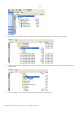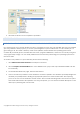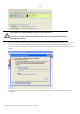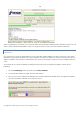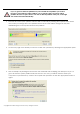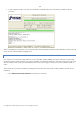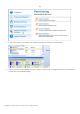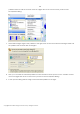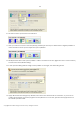10 Personal
Table Of Contents
- INTRODUCTION
- PRODUCT COMPONENTS
- FEATURES OVERVIEW
- GETTING STARTED
- BASIC CONCEPTS
- WINDOWS COMPONENTS
- INTERFACE OVERVIEW
- SETTINGS OVERVIEW
- VIEWING DISK PROPERTIES
- DATA BACKUP AND RESCUE
- COPY TASKS
- BOOT MANAGEMENT
- PARTITION MANAGEMENT
- BASIC PARTITIONING OPERATIONS
- ADVANCED PARTITIONING OPERATIONS
- CHANGING PARTITION ATTRIBUTES
- HARD DISK MANAGEMENT
- EXTRA FUNCTIONALITY
- TYPICAL SCENARIOS
- TROUBLESHOOTER
- GLOSSARY
105
If you’ve got more than two partitions on your hard disk and a partition you need to
increase is surrounded by other partitions, you’ve got the choice to choose which
partition will act as a space donor. Just click on the left partition of the pair, as the right
one will be selected automatically.
4. Increase size of the system partition with the slider or manually by entering the required value. Please
note, when you change size of one partition the size of the other will be changed as well, thus
redistributing the unused space between the partitions.
5. On the next page of the wizard you need to confirm the operation by selecting the appropriate option.
6. That’s basically it. By clicking the Next button the wizard will start modifying your disk layout. If you’ve
got to do with the system partition resize, like we do in our case, you will be asked to restart your
computer in a special boot-up mode to accomplish the operation. So click the appropriate button to
agree.
Copyright© 1994-2009 Paragon Software Group. All rights reserved.