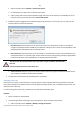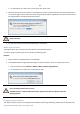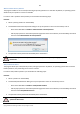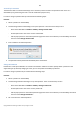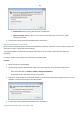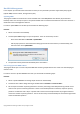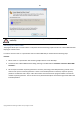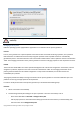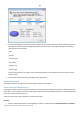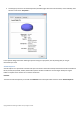User manual
86
Copyright© 1994-2010 Paragon Software Group. All rights reserved.
Hard Disk Management
In this chapter you will find all the information necessary to carry hard disk operations supported by the program
(Update MBR, Convert to Basic, Change Primary Slot).
Updating MBR
The program enables to overwrite the current bootable code in the MBR (Master Boot Record) by the standard
bootstrap code. This can help to repair a corrupted bootable code of a hard disk resulted from a boot virus attack or a
malfunction of boot management software.
In order to update MBR of a hard disk you should take the following steps:
Launcher
1. Select a hard disk on the Disk Map.
2. Call the Update MBR dialog to set up the operation. There are several ways to do it:
- Select in the Main Menu: Hard Disk > Update MBR.
- Call the popup menu for the selected hard disk (right click of the mouse button) on the Disk Map, then
select the menu item: Update MBR.
3. The operation will be performed immediately after confirmation.
Converting Dynamic MBR to Basic
The program allows you to convert a dynamic MBR disk containing simple volumes into a basic one while keeping its
contents intact.
In order to convert a dynamic MBR disk into basic you should take the following steps:
Launcher
1. Select a dynamic MBR disk containing simple volumes on the Disk Map.
2. Call the Convert to Basic dialog selecting in the Main Menu: Hard Disk > Convert to Basic…
3. Set the required number of primary partitions if necessary. According to the DOS partitioning scheme a hard
disk can have up to four Primary partitions. If there is an Extended partition on the disk, only three primary
partitions are allowed. That is why if a dynamic disk contains several simple volumes the program enables to
choose the number of primary partitions. The rest of them if any will automatically be converted to logical disks
within the Extended partition.