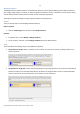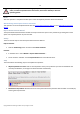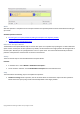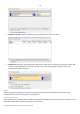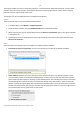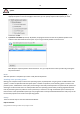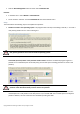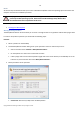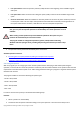User manual
75
Copyright© 1994-2010 Paragon Software Group. All rights reserved.
The program enables to find and recover these partitions. A restored partition will be fully functional, as long as other
partitions were not created, moved or exceeded the disk space occupied by that partition. That is why the program
offers this function only for blocks of free space.
The operation can be accomplished with the Undelete Partition Wizard.
Startup
There are several ways to start the Undelete Partition Wizard:
In the Main Menu: select Wizards > Undelete Partitions…
On the Common Tasks Bar: click the Undelete Partition item of the Wizards menu.
Select a block of free space on the Disk Map and click the Recover Lost Partitions item on the page that appears
in the Explorer Bar.
Call the popup menu for the block of free space (right click of the mouse button) then select the menu item:
Recover Lost Partitions…
Setup
The wizard offers the following steps to accomplish the undelete partition operation:
Free blocks to scan for lost partitions. Choose a free block from a tree-like list of available hard disks.
Search method. By default, the wizard selects the fastest search method for your operating system. In most
cases that will do to find any accidentally deleted partition. However if you're under Windows XP for instance
(the Conventional Search option is selected), but the deleted partition you're looking for has been created with
the Disk Management utility under Vista, the wizard won't be able to find this partition, unless you manually
select the appropriate option (Quick Search for Partitions Created by Vista or Later OS). Moreover if the wizard
still fails to find the partition you need, you can select the Thorough Search option to scan every single sector in
the specified search area to get the most accurate results.