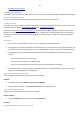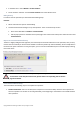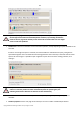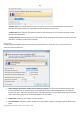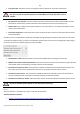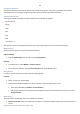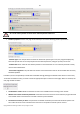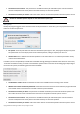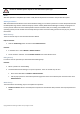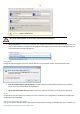User manual
69
Copyright© 1994-2010 Paragon Software Group. All rights reserved.
Number of available options depends on the selected file system type.
Result
After the operation is completed you receive a fully functional partition formatted to the specified file system.
Deleting Partitions
With the Delete Partition Wizard or the Delete Partition Dialog you can delete a partition on a hard disk partitioned with
the DOS partitioning scheme. Unlike the majority of other utilities (Windows Disk Manager included), the program can
not only remove references to the deleted partition from the Partition Table, thus making it unavailable for the
operating system, but also enables to irreversibly destroy its data. This feature will guarantee security of your personal
information.
Wizard Startup
There are several ways to start the Delete Partition Wizard:
Express Launcher
Click the Partitioning button and then select Delete Partition.
Launcher
In the Main menu: select Wizards > Delete Partition…
On the Common Tasks bar: click the Delete Partition item of the Wizards menu.
Dialog Startup
In order to start the operation you should take the following steps:
Launcher
1. Select a partition on the Disk Map;
2. Call the Delete Partition Dialog to set up the operation. There are several ways to do it:
Select in the Main Menu: Partition > Delete Partition.
Call the popup menu for the selected partition (right click of the mouse button) then select the menu item:
Delete Partition.
Wizard Setup
The wizard offers the following steps to accomplish the operation:
Partition to delete. Select a hard disk (if the computer has several hard disks) and then the required partition to
delete.