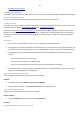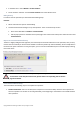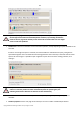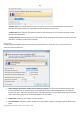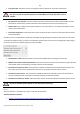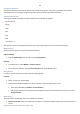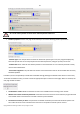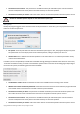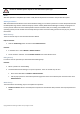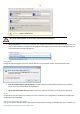User manual
62
Copyright© 1994-2010 Paragon Software Group. All rights reserved.
In the Main menu: select Wizards > Create Partition…
On the Common Tasks bar: click the Create Partition item of the Wizards menu.
Dialog Startup
In order to start the operation you should take the following steps:
Launcher
1. Select a block of free space on the Disk Map;
2. Call the Create Partition Dialog to set up the operation. There are several ways to do it:
Select in the Main Menu: Partition > Create Partition.
Call the popup menu for the block of free space (right click of the mouse button) then select the menu item:
Create Partition.
Express Create Partition Wizard Setup
Thanks to a highly intelligent work algorithm, the wizard requires minimal involvement in the operation, thus you only
need to choose a method you find the most suitable to create the partition (if several available), which actually differ in
the amount of space to allocate. For easy perception, you can see the resulted disk layout on the disk map by selecting
this or that mode.
The number of available methods depends on your disk layout.
To learn more on the way the wizard works, please click the corresponding link on the first
page of the wizard.
Create Partition Wizard Setup
The wizard offers the following steps to accomplish the operation:
Partition destination. Select a hard disk (if the computer has several hard disks) and then choose position for
the future partition on the disk: at the end (preferable), at the beginning or somewhere in the middle between
other partitions.