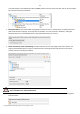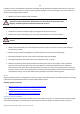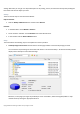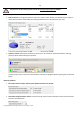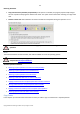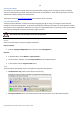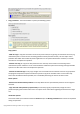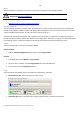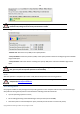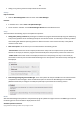User manual
52
Copyright© 1994-2010 Paragon Software Group. All rights reserved.
In addition, there is the possibility to make further detailed settings (although the default values will do in most cases).
To activate the advance mode, you need to mark the appropriate option on the second page of the wizard. When it is
marked, the next page enables to define:
Whether the archive integrity will be controlled.
Checking archive integrity enables to guarantee that all backup images created with the
program are 100 percent flawless. Nevertheless if you decided not to control the archive
integrity, the backup operation would take about 3-5% less time.
Whether image file names will be set automatically in complex archives.
Compression level for the backup image (including the No compression variant).
Whether the archive will be split (if yes, you can set the maximum size for the archive files).
Splitting images enables to tackle issues caused by a file size limitation of some file
systems.
Whether the archive will be protected by password.
Whether the selected disk (or the selected partition) will be copied in the sector-to-sector mode (including
unused sectors as well).
Whether the OS auxiliary files (pagefile.sys, hyberfil.sys) will be included in the backup image.
Recording speed when the user wants to burn the backup image onto CD/DVDs.
ISO image folder where the archive that is to be recorded on a disc, is placed.
Whether the operation will be performed without rebooting the system. The program needs to reboot the
system in order to have exclusive access to processing data. In a Windows environment this is difficult to
achieve because even when all the other applications are closed, the system service programs are still running.
However, there is a way to avoid rebooting. The mode of processing the backup operation without rebooting is
named Hot Processing. You can also define specific parameters for the Hot Processing mode.
Result
After the backup operation is completed you receive an image of the selected disk (or the selected partition). This image
is placed into the specified destination, its features defined by the wizard.
Available operation scenarios:
Backing up a hard disk or partition to external media (CD/DVD)
Backing up a hard disk or partition to a network drive
Backing up a dual boot Mac to an external USB drive
Restoring System and Data
The program includes a convenient and reliable restore wizard. With its help you can restore all types of backup images
created with the program. It provides easy to understand instructions to configure and perform all the necessary