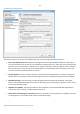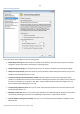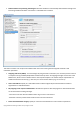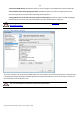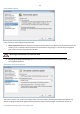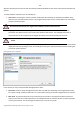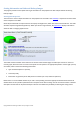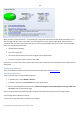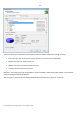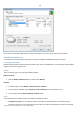User manual
48
Copyright© 1994-2010 Paragon Software Group. All rights reserved.
When you select a small-sized bar (i.e. corresponding to a logical disk) the Explorer Bar will display information on it as
well. The page title will contain a drive letter, which is assigned to the disk. The disk layout graph will be colored in
accordance with the volume ratio of the used space to the free space (the light colored sector). The table on the right
will contain the following information:
Volume label (if available),
Type of the logical disk,
File system (represented by the color of the graph and the selected bar),
Total size, used space and free space (in GB or MB).
Below there is a list of wizards, which may be called for this disk. All default values of parameters will correspond to the
disk settings.
Viewing Image Properties
General information on backup archives can be obtained with the help of the Restore Wizard:
Using the Restore Wizard
There are several ways to launch the Restore Wizard:
In the Main menu: select Wizards > Restore…
In Common Tasks bar: click the Restore item of the Wizards menu
Select a hard disk/partition and then click the Restore an image of the entire disk/Restore the logical disk from
an image link on the Explorer Bar page.
At first, the wizard displays the Welcome page – simply click the Next button at the foot of the dialog window.
The next page refers to Browse for Archive.
You can find the required image in the browser-like window.