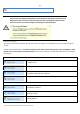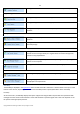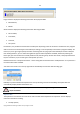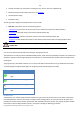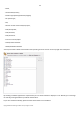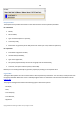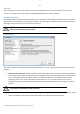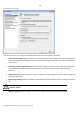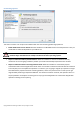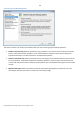User manual
34
Copyright© 1994-2010 Paragon Software Group. All rights reserved.
General information on the product including its name, version and a list of helpful links;
Detailed information about disks selected on the Disk Map;
Volume Explorer utility;
Disk Editor utility.
According to these categories the Explorer Bar has several tabs:
Disk View, which offers the user the following options:
- Partition List to get a clear-cut picture of the current state of the system hard disks/partitions;
- Disk Editor to view/edit sectors of the selected partition/hard disk;
- Volume Explorer to browse and export contents of the selected partition/hard disk;
- Properties to view detailed information on the selected partition/hard disk in the bright graphical form.
You can switch between these three components by clicking tabs on the left side of the
Explorer Bar.
Help, which contains the program help and general information on the product.
You can access the desired information by clicking on the appropriate tab.
The Explorer Bar is a fully-functional embedded HTML browser, which offers the possibility to address, for example, the
company's website to look through important technical notes or download the latest updates without having to close
the program.
The program help is also HTML-oriented. You can read it and follow external links from to get additional information.
To easily navigate through browsed pages, the program provides the following functionality:
BUTTON
FUNCTIONALITY
Return to the previously browsed
page
Open the next browsed page
Stop loading the current page
Refresh the contents of the current
page
Partition List
The Partition List is another helpful tool that enables you to get a clear-cut picture of the current state of the system
hard disks/partitions. Partitions are sorted according to their starting position. For every item of the list there is the
possibility to call the context-sensitive popup menu with available operations. Besides, the program provides detailed
information on all hard disks/partitions found in the system including the following properties: