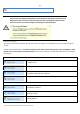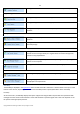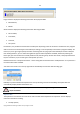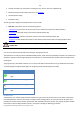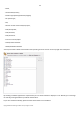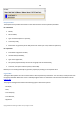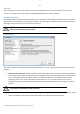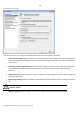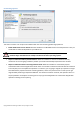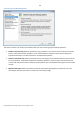User manual
33
Copyright© 1994-2010 Paragon Software Group. All rights reserved.
Large-sized bars display the following information about physical disks:
Manufacturer,
Model.
Small-sized bars display the following information about logical disks:
Serial number,
Drive letter,
Total size,
File system.
Furthermore, it is possible to estimate the used disk space by looking at the size of the bar’s shaded area. The program
offers to choose from several types of the disk layout scaling. It’s done especially to increase the program usability. For
instance, if you’ve got a high capacity hard drive containing both very large (more than 100 GB) and rather small (less
than 10 GB) partitions, you can select the logarithmic type to make all partitions readable, otherwise (selecting the
linear type) you won’t be able to see small partitions at all, but thing strips. On the other hand, if the proportional disk
layout is critical for you, the linear type is exactly what you need.
Nevertheless there’s a compromise solution – linear scaling with the minimal limit to small partitions. So if a partition is
too small it will remain readable.
Just click on the arrow icon on the top right side of the Disk Map to select the desired scaling type.
Disk Map is synchronized with the Explorer Bar. Thus by selecting a disk on the Disk Map, the Explorer Bar will
automatically display detailed information on it.
The drag-and-drop functionality is not available when the logarithmic type of the disk
layout is selected.
Explorer Bar
The Explorer Bar is located in the center of the main window which emphasizes its importance. The bar displays
reference information including:
The help system;