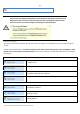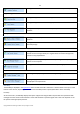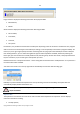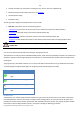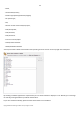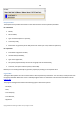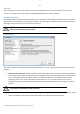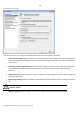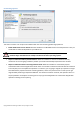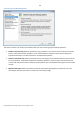User manual
32
Copyright© 1994-2010 Paragon Software Group. All rights reserved.
Starting the Undelete Partitions Wizard to recover accidentally deleted partitions.
Copy and Migration Tasks
Starting the Copy Hard Disk Wizard to copy a hard disk.
Starting the Copy Partition Wizard to copy a partition.
Starting the P2P Adjust OS Wizard to make your system bootable on different
hardware
Backup Tasks
Starting the Sector Backup Wizard to create an archive of a hard disk or separate
partitions.
Starting the Restore Wizard to restore a hard disk, separate partition, or files from
the backup image.
Tools
Starting the File Transfer Wizard to transfer data from any media. Besides it
provides access to Paragon backups as regular folders to browse through their
contents or copy required files.
Starting the Boot Manager Setup Wizard to easily manage several operating
systems on one computer.
Starting the Install New OS Wizard to install a new operating system.
Help and Documentation
Launching the help system (you can also do it by pressing F1).
Opening the page which contains information about the program. This page will
be displayed in the Explorer Bar.
Disk Map
The Disk Map is displayed in the Explorer Bar when the Disk View tab is selected. It is located either at the top or at the
bottom of the window, depending on the state of the Disk Map Location option (Main Menu: View > Disk Map
Location).
As the name infers, the Disk Map displays the layout of physical and logical disks. Physical disks are represented with
rectangle bars that contain small-sized bars. These small-sized bars represent logical disks. Their color depends on the
file system of the appropriate partition.